ToolbarView#
Added in version 1.4.
Superclasses: Widget, InitiallyUnowned, Object
Implemented Interfaces: Accessible, Buildable, ConstraintTarget
A widget containing a page, as well as top and/or bottom bars.
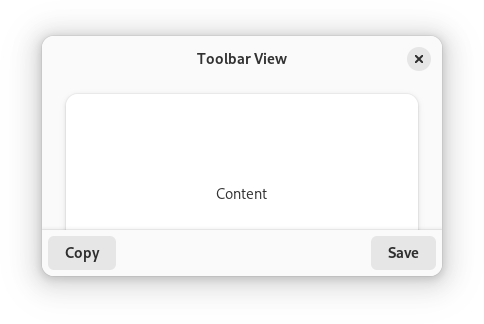
AdwToolbarView has a single content widget and one or multiple top and
bottom bars, shown at the top and bottom sides respectively.
Example of an AdwToolbarView UI definition:
<object class="AdwToolbarView">
<child type="top">
<object class="AdwHeaderBar"/>
</child>
<property name="content">
<object class="AdwPreferencesPage">
<!-- ... -->
</object>
</property>
</object>
The following kinds of top and bottom bars are supported:
Any
Boxor a similar widget with the`.toolbar<style-classes.html#toolbars>`__ style class
By default, top and bottom bars are flat and scrolling content has a subtle
undershoot shadow, same as when using the
`.undershoot-top <style-classes.html#undershoot-indicators>`__ and
`.undershoot-bottom <style-classes.html#undershoot-indicators>`__ style
classes. This works well in most cases, e.g. with StatusPage or
PreferencesPage, where the background at the top and bottom parts of
the page is uniform. Additionally, windows with sidebars should always use
this style.
top_bar_style and
bottom_bar_style properties can be used add an opaque
background and a persistent shadow to top and bottom bars, this can be useful
for content such as utility panes,
where some elements are adjacent to the top/bottom bars, or TabView,
where each page can have a different background.
- <picture style=”min-width: 33%; display: inline-block;”>
<source srcset=”toolbar-view-flat-1-dark.png” media=”(prefers-color-scheme: dark)”> <img src=”toolbar-view-flat-1.png” alt=”toolbar-view-flat-1”>
</picture> <picture style=”min-width: 33%; display: inline-block;”>
<source srcset=”toolbar-view-flat-2-dark.png” media=”(prefers-color-scheme: dark)”> <img src=”toolbar-view-flat-2.png” alt=”toolbar-view-flat-2”>
</picture> <picture style=”min-width: 33%; display: inline-block;”>
<source srcset=”toolbar-view-raised-dark.png” media=”(prefers-color-scheme: dark)”> <img src=”toolbar-view-raised.png” alt=”toolbar-view-raised”>
</picture>
AdwToolbarView ensures the top and bottom bars have consistent backdrop
styles and vertical spacing. For comparison:
- <picture style=”min-width: 40%; display: inline-block;”>
<source srcset=”toolbar-view-spacing-dark.png” media=”(prefers-color-scheme: dark)”> <img src=”toolbar-view-spacing.png” alt=”toolbar-view-spacing”>
</picture> <picture style=”min-width: 40%; display: inline-block;”>
<source srcset=”toolbar-view-spacing-box-dark.png” media=”(prefers-color-scheme: dark)”> <img src=”toolbar-view-spacing-box.png” alt=”toolbar-view-spacing-box”>
</picture>
Any top and bottom bars can also be dragged to move the window, equivalent
to putting them into a WindowHandle.
Content is typically place between top and bottom bars, but can also extend
behind them. This is controlled with the
extend_content_to_top_edge and
extend_content_to_bottom_edge properties.
Top and bottom bars can be hidden and revealed with an animation using the
reveal_top_bars and
reveal_bottom_bars properties.
The AdwToolbarView implementation of the Buildable interface
supports adding a top bar by specifying “top” as the “type” attribute of a
<child> element, or adding a bottom bar by specifying “bottom”.
Accessibility#
AdwToolbarView uses the GTK_ACCESSIBLE_ROLE_GROUP role.
Constructors#
Methods#
- class ToolbarView
- add_bottom_bar(widget: Widget) None#
Adds a bottom bar to
self.Added in version 1.4.
- Parameters:
widget – a widget
- add_top_bar(widget: Widget) None#
Adds a top bar to
self.Added in version 1.4.
- Parameters:
widget – a widget
- get_bottom_bar_height() int#
Gets the current bottom bar height for
self.Bottom bar height does change depending on
reveal_bottom_bars, including during the transition.See
get_top_bar_height.Added in version 1.4.
- get_bottom_bar_style() ToolbarStyle#
Gets appearance of the bottom bars for
self.Added in version 1.4.
- get_extend_content_to_bottom_edge() bool#
Gets whether the content widget can extend behind bottom bars.
Added in version 1.4.
- get_extend_content_to_top_edge() bool#
Gets whether the content widget can extend behind top bars.
Added in version 1.4.
- get_reveal_bottom_bars() bool#
Gets whether bottom bars are revealed for
self.Added in version 1.4.
- get_top_bar_height() int#
Gets the current top bar height for
self.Top bar height does change depending on
reveal_top_bars, including during the transition.See
get_bottom_bar_height.Added in version 1.4.
- get_top_bar_style() ToolbarStyle#
Gets appearance of the top bars for
self.Added in version 1.4.
- remove(widget: Widget) None#
Removes a child from
self.Added in version 1.4.
- Parameters:
widget – the child to be removed
- set_bottom_bar_style(style: ToolbarStyle) None#
Sets appearance of the bottom bars for
self.If set to
ADW_TOOLBAR_FLAT, bottom bars are flat and scrolling content has a subtle undershoot shadow when touching them, same as the`.undershoot-bottom<style-classes.html#undershoot-indicators>`__ style class. This works well for simple content, e.g.StatusPageorPreferencesPage, where the background at the bottom of the page is uniform. Additionally, windows with sidebars should always use this style.Undershoot shadow is only present if a bottom bar is actually present and visible. It is also never present if
extend_content_to_bottom_edgeis set toTRUE.If set to
ADW_TOOLBAR_RAISED, bottom bars have an opaque background and a persistent shadow, this is suitable for content such as utility panes, where some elements are directly adjacent to the bottom bars, orTabView, where each page can have a different background.ADW_TOOLBAR_RAISED_BORDERis similar toADW_TOOLBAR_RAISED, but the shadow is replaced with a more subtle border. This can be useful for applications like image viewers.See also
set_top_bar_style.Added in version 1.4.
- Parameters:
style – bottom bar style
- set_content(content: Widget | None = None) None#
Sets the content widget for
self.Added in version 1.4.
- Parameters:
content – the content widget
- set_extend_content_to_bottom_edge(extend: bool) None#
Sets whether the content widget can extend behind bottom bars.
This can be used in combination with
reveal_bottom_barsto show and hide toolbars in fullscreen.See
set_extend_content_to_top_edge.Added in version 1.4.
- Parameters:
extend – whether content extends behind bottom bars
- set_extend_content_to_top_edge(extend: bool) None#
Sets whether the content widget can extend behind top bars.
This can be used in combination with
reveal_top_barsto show and hide toolbars in fullscreen.See
set_extend_content_to_bottom_edge.Added in version 1.4.
- Parameters:
extend – whether content extends behind top bars
- set_reveal_bottom_bars(reveal: bool) None#
Sets whether bottom bars are revealed for
self.The transition will be animated.
This can be used in combination with
extend_content_to_bottom_edgeto show and hide toolbars in fullscreen.See
set_reveal_top_bars.Added in version 1.4.
- Parameters:
reveal – whether to reveal bottom bars
- set_reveal_top_bars(reveal: bool) None#
Sets whether top bars are revealed for
self.The transition will be animated.
This can be used in combination with
extend_content_to_top_edgeto show and hide toolbars in fullscreen.See
set_reveal_bottom_bars.Added in version 1.4.
- Parameters:
reveal – whether to reveal top bars
- set_top_bar_style(style: ToolbarStyle) None#
Sets appearance of the top bars for
self.If set to
ADW_TOOLBAR_FLAT, top bars are flat and scrolling content has a subtle undershoot shadow when touching them, same as the`.undershoot-top<style-classes.html#undershoot-indicators>`__ style class. This works well for simple content, e.g.StatusPageorPreferencesPage, where the background at the top of the page is uniform. Additionally, windows with sidebars should always use this style.Undershoot shadow is only present if a top bar is actually present and visible. It is also never present if
extend_content_to_top_edgeis set toTRUE.If set to
ADW_TOOLBAR_RAISED, top bars have an opaque background and a persistent shadow, this is suitable for content such as utility panes, where some elements are directly adjacent to the top bars, orTabView, where each page can have a different background.ADW_TOOLBAR_RAISED_BORDERis similar toADW_TOOLBAR_RAISED, but the shadow is replaced with a more subtle border. This can be useful for applications like image viewers.See also
set_bottom_bar_style.Added in version 1.4.
- Parameters:
style – top bar style
Properties#
- class ToolbarView
-
- props.bottom_bar_style: ToolbarStyle#
The type of the None singleton.
Added in version 1.4.
- props.top_bar_style: ToolbarStyle#
The type of the None singleton.
Added in version 1.4.