SplitButton#
Superclasses: Widget, InitiallyUnowned, Object
Implemented Interfaces: Accessible, Actionable, Buildable, ConstraintTarget
A combined button and dropdown widget.
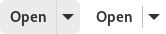
AdwSplitButton is typically used to present a set of actions in a menu,
but allow access to one of them with a single click.
The API is very similar to Button and MenuButton, see
their documentation for details.
CSS nodes#
splitbutton[.image-button][.text-button]
├── button
│ ╰── <content>
├── separator
╰── menubutton
╰── button.toggle
╰── arrow
AdwSplitButton's CSS node is called splitbutton. It contains the css
nodes: button, separator, menubutton. See MenuButton
documentation for the menubutton contents.
The main CSS node will contain the .image-button or .text-button style
classes matching the button contents. The nested button nodes will never
contain them.
Style classes#
AdwSplitButton can use some of the same style classes as Button:
`.suggested-action<style-classes.html#suggested-action>`__`.destructive-action<style-classes.html#destructive-action>`__`.flat<style-classes.html#flat>`__`.raised<style-classes.html#raised>`__
Other style classes, like .pill, cannot be used.
Accessibility#
AdwSplitButton uses the GTK_ACCESSIBLE_ROLE_GROUP role.
Constructors#
Methods#
- class SplitButton
- get_can_shrink() → bool#
gets whether the button can be smaller than the natural size of its contents.
Added in version 1.4.
- get_dropdown_tooltip() → str#
Gets the tooltip of the dropdown button of
self.Added in version 1.2.
- get_popover() → Popover | None#
Gets the popover that will be popped up when the dropdown is clicked.
- set_can_shrink(can_shrink: bool) → None#
Sets whether the button can be smaller than the natural size of its contents.
If set to
TRUE, the label will ellipsize.See
set_can_shrinkandset_can_shrink.Added in version 1.4.
- Parameters:
can_shrink – whether the button can shrink
- set_child(child: Widget | None = None) → None#
Sets the child widget.
Setting the child widget will set
labelandicon_nametoNULL.- Parameters:
child – the new child widget
- set_direction(direction: ArrowType) → None#
Sets the direction in which the popup will be popped up.
The dropdown arrow icon will point at the same direction.
If the does not fit in the available space in the given direction, GTK will try its best to keep it inside the screen and fully visible.
If you pass
GTK_ARROW_NONE, it’s equivalent toGTK_ARROW_DOWN.- Parameters:
direction – the direction
- set_dropdown_tooltip(tooltip: str) → None#
Sets the tooltip of the dropdown button of
self.The tooltip can be marked up with the Pango text markup language.
Added in version 1.2.
- Parameters:
tooltip – the dropdown tooltip of
self
- set_icon_name(icon_name: str) → None#
Sets the name of the icon used to automatically populate the button.
Setting the icon name will set
labelandchildtoNULL.- Parameters:
icon_name – the icon name to set
- set_label(label: str) → None#
Sets the label for
self.Setting the label will set
icon_nameandchildtoNULL.- Parameters:
label – the label to set
- set_menu_model(menu_model: MenuModel | None = None) → None#
Sets the menu model from which the popup will be created.
If the menu model is
NULL, the dropdown is disabled.A
Popoverwill be created from the menu model withnew_from_model. Actions will be connected as documented for this function.If
popoveris already set, it will be dissociated from the button, and the property is set toNULL.- Parameters:
menu_model – the menu model
- set_popover(popover: Popover | None = None) → None#
Sets the popover that will be popped up when the dropdown is clicked.
If the popover is
NULL, the dropdown is disabled.If
menu_modelis set, the menu model is dissociated from the button, and the property is set toNULL.- Parameters:
popover – the popover
Properties#
- class SplitButton